Google Calendar: Changing the date of all events in a recurring series
One feature which I find lacking in many Calendar applications is the ability to shift the dates of all events in a recurring series; Google Calendar has this feature.
Why you might need such a feature
There are some recurring tasks where the gap between the events is crucial. Let us look at an example. You have decided that you need to mow your lawn once every week and added a recurring task for it in the Calendar. But what if you had to postpone it for some reason and managed to do it only after a 5-day delay. The Calendar would tell you to mow the loan again two days later. It means that the Calendar schedule has gone out of sync with your actual schedule.
Solution
The solution is to go the task which got delayed, change its date to the date on which it was actually performed and have the dates of all the following tasks in the series adjust automatically. This is quite easy to do in Google Calendar.
First, click on the task and choose the edit option.
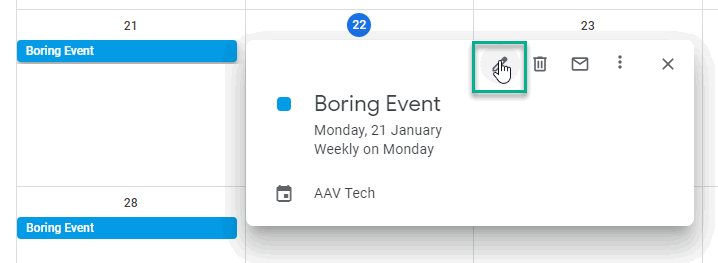
Change the date of the event and then click save.
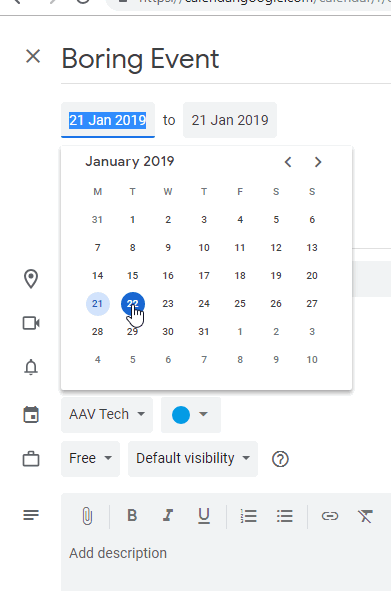
You will get a prompt asking you whether the change should apply only to the current event or to the following events as well. Choose the “this and following events” option.
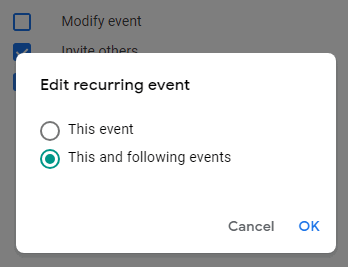
Now you can verify that the date of the event which you edited have changed along with all the following events in the series.
tip: An easier way to change the date of an event is to drag and drop the event to the new date. It works for our purpose as well since Calendar shows the above prompt when you drag and drop recurring events. One limitation with drag and drop is that it does not work in the Schedule view. You have to use one of the other views like Month, Year etc.