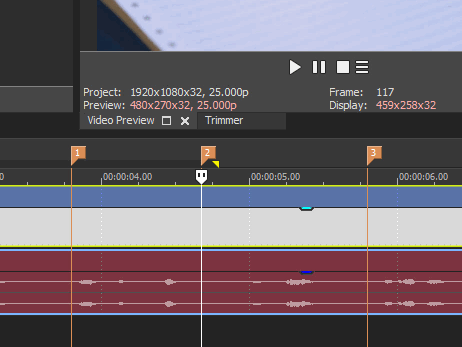Vegas Pro: Re-number markers
Vegas numbers markers in the order they are added. If you have added markers out-of-order in the timeline their numbering will not match their order in the timeline. Deleting markers can also lead to a mismatch between the order of a marker in the timeline and its number.
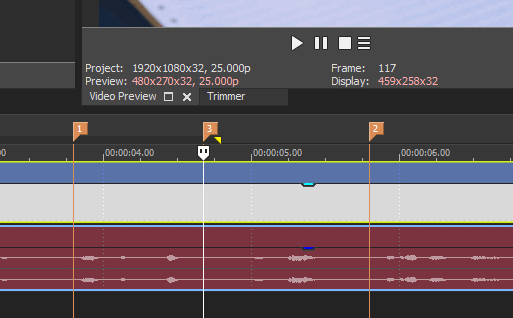
This behavior may not be what you want, in which case the markers can be renumbered using the Edit details window.
Here is a video showing all the steps
From the View menu choose Window ➾ Edit Details or press ALT+6
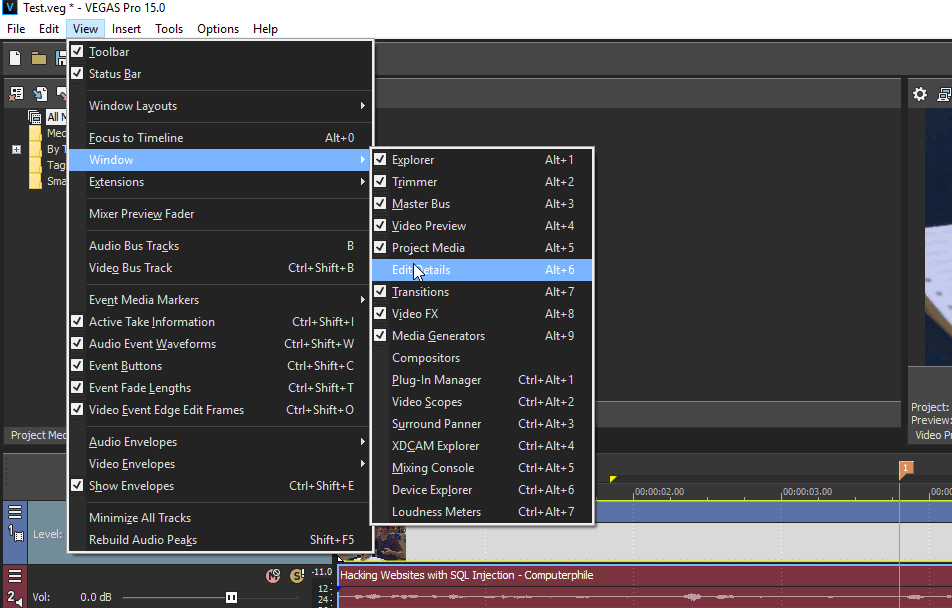
In the Edit Details window select Markers from the Show drop-down list. Then click on the top left corner cell to select all markers.
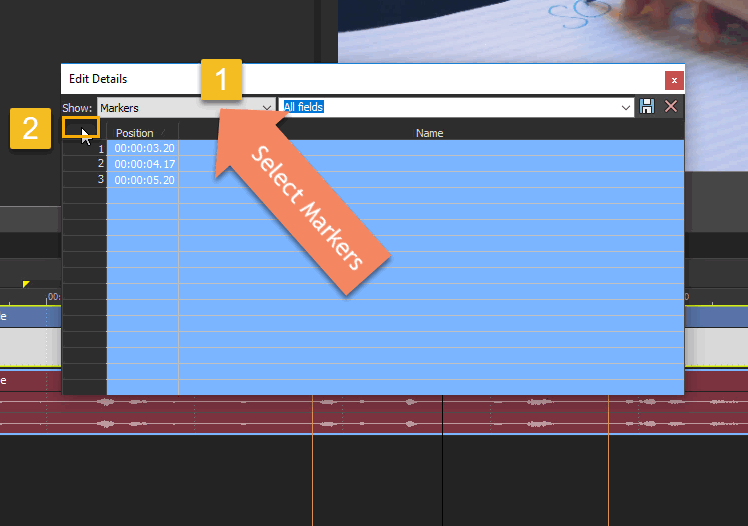
Press CTRL+X to cut all markers and then press CTRL+V to paste the markers back, this would renumber markers in the timeline.